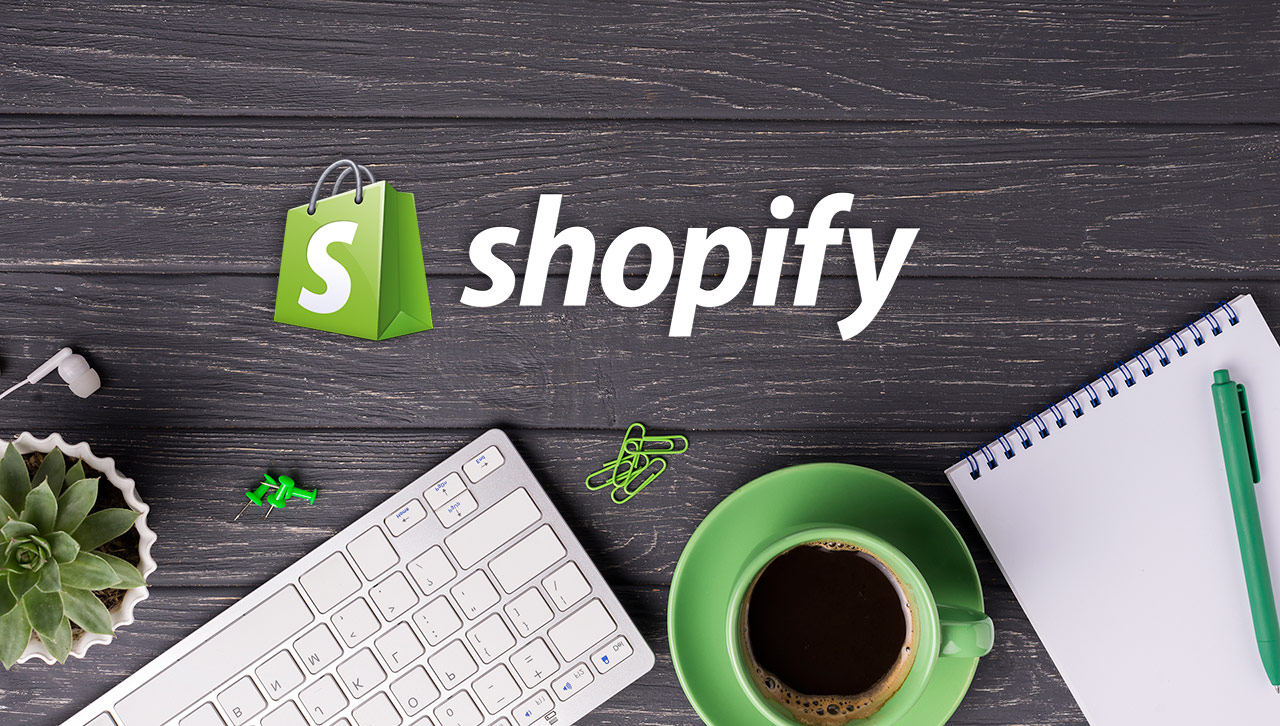In the rapidly evolving landscape of e-commerce, establishing a robust online presence is crucial for success. Among the myriad of platforms available, Shopify stands out as a preferred choice for many entrepreneurs and businesses. Shopify offers an intuitive and powerful environment for setting up, customizing, and managing an online store. In this comprehensive guide, we will delve into the intricacies of Shopify web development, covering everything from the basics to advanced customization techniques.
Why Choose Shopify?
Before diving into the technical aspects, it’s essential to understand why Shopify is a popular choice for e-commerce development.
- User-Friendly Interface: Shopify’s dashboard is designed to be intuitive, making it easy for users without technical backgrounds to manage their stores.
- Comprehensive Features: From product management to payment gateways, Shopify offers a wide array of built-in features.
- Scalability: Whether you’re a small business or a large enterprise, Shopify can scale according to your needs.
- Security and Reliability: Shopify ensures your store is secure and reliable, with 24/7 customer support.
- SEO and Marketing Tools: Built-in SEO features and a plethora of marketing tools help in driving traffic and sales.
Getting Started with Shopify
Setting Up Your Shopify Store
- Sign Up for Shopify: Begin by signing up for a Shopify account. Shopify offers a 14-day free trial, which is an excellent opportunity to explore the platform.
- Choose a Theme: Shopify provides a variety of free and paid themes. Choose a theme that aligns with your brand’s aesthetics and functionality requirements.
- Add Products: Use the product management interface to add your products, including descriptions, images, pricing, and inventory.
- Set Up Payment and Shipping Options: Configure payment gateways (like PayPal, Stripe, etc.) and define shipping options based on your business needs.
- Customize Your Store: Utilize the theme editor to customize the appearance of your store. For more advanced customization, you might need to delve into Shopify’s Liquid templating language.
Understanding Shopify’s Structure
Shopify stores are built using a combination of HTML, CSS, JavaScript, and Liquid, Shopify’s proprietary templating language. Here’s a brief overview:
- Liquid: A templating language that allows you to dynamically insert content in your Shopify store.
- Sections: Reusable, customizable components that can be added to different pages.
- Snippets: Small pieces of code that can be included in templates and sections.
- Templates: Define the structure of different types of pages (e.g., product pages, collection pages, etc.).
- Assets: Include your store’s CSS, JavaScript, and images.
Customizing Your Shopify Store
Using Shopify Themes
Shopify themes are the foundation of your store’s appearance. While Shopify’s Theme Store offers a variety of pre-designed themes, you may want to customize them to better match your brand.
- Theme Editor: Shopify’s theme editor allows you to make visual changes without touching the code. You can adjust colors, fonts, and layout options.
- Editing Code: For more granular control, you can edit the theme’s code. Navigate to Online Store > Themes > Actions > Edit Code. Here you can modify Liquid files, CSS, and JavaScript.
- Adding Sections and Blocks: Shopify’s sections allow you to add customizable blocks of content. You can create new sections or edit existing ones to fit your needs.
Adding Custom Functionality with Apps
Shopify’s App Store offers thousands of apps to extend your store’s functionality. Whether you need SEO optimization, email marketing, or inventory management, there’s likely an app for that. Here’s how to get started with apps:
- Browse the App Store: Navigate to the Shopify App Store and browse through the categories or search for specific functionality.
- Install and Configure: Once you find an app, install it and follow the setup instructions. Most apps have a user-friendly interface for configuration.
- Custom Apps: For unique requirements, you might need to develop custom apps using Shopify’s API. This is a more advanced topic, but Shopify provides comprehensive documentation for developers.
Advanced Customization Techniques
Shopify Scripts
Shopify Scripts allow you to create personalized customer experiences and discounts. Scripts are written in Ruby and can be used to customize the checkout process, including discounts, shipping options, and payment methods.
- Script Editor: Install the Script Editor app from the Shopify App Store.
- Writing Scripts: Use Ruby to write scripts. For example, you can create a discount script that applies a 10% discount for orders over $100.
- Deploying Scripts: Once your script is ready, deploy it through the Script Editor app. Scripts run on Shopify’s servers, ensuring they are performant and secure.
Shopify Plus Customization
For large enterprises, Shopify Plus offers additional customization options and support. Some advanced features include:
- Launchpad: Automate flash sales, product releases, and other events.
- Flow: Create automated workflows for repetitive tasks.
- Custom Checkout: Fully customize the checkout experience using Shopify Plus’s checkout.liquid template.
Headless Commerce with Shopify
Headless commerce decouples the front-end and back-end of your e-commerce store, allowing for more flexibility and customization. With Shopify’s Storefront API, you can use any front-end technology (such as React, Vue.js, or Next.js) to build your storefront while leveraging Shopify’s robust back-end.
- Storefront API: Use Shopify’s GraphQL-based Storefront API to fetch data from your Shopify store.
- Building the Front-end: Choose your front-end framework and start building. For example, you can use Next.js for a server-side rendered application.
- Integrating with Shopify: Use the Storefront API to interact with your Shopify store, including fetching products, creating carts, and processing checkouts.
Optimizing Performance and SEO
Performance Optimization
- Image Optimization: Use optimized images to reduce load times. Shopify automatically compresses images, but you can use additional tools for further optimization.
- Minimize CSS and JavaScript: Minify your CSS and JavaScript files to reduce their size. Shopify’s asset pipeline can help with this.
- Lazy Loading: Implement lazy loading for images and other resources to improve initial load times.
SEO Best Practices
- Meta Tags: Ensure your meta tags (title, description) are optimized for search engines. Shopify allows you to edit these for each product and page.
- Clean URLs: Use clean and descriptive URLs for your products and collections.
- Content Strategy: Regularly update your site with high-quality content, such as blog posts and product descriptions.
- Schema Markup: Implement schema markup to help search engines understand your content better.
Conclusion
Shopify is a powerful and versatile platform for building and managing e-commerce stores. Whether you’re a beginner or an experienced developer, Shopify offers the tools and flexibility needed to create a successful online store. By understanding Shopify’s structure, utilizing Liquid for customization, leveraging apps, and implementing advanced techniques like Shopify Scripts and headless commerce, you can create a unique and optimized shopping experience for your customers.
As the e-commerce landscape continues to evolve, staying updated with the latest trends and best practices in Shopify web development will ensure your store remains competitive and successful. Happy selling!